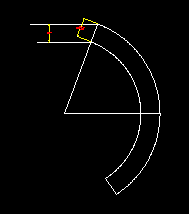Question
I've seen people having problems in ACAD removing the skin of a cone shaped object, so I thought I'd post here how I obtain them. Here's a really easy method to accomplish it. I've been using it for several years and it's dead on the money.
The following is a list of steps on how to flatten a cone in ACAD:
1) Draw 2 circles with a common center point - make one a 60" radius, one with a 48" radius.
2) Off to the side, draw two parallel lines, one 120" long, one 96" long, with the centers lined up, offset from each other 32", with the short line being on bottom.
3) Draw two lines, from each end point of the two horizontal lines, creating a frustum - this could be considered an elevation view of our proposed project.
4) Draw a line from the center point of the top line at 270 degrees or straight down, wild - it needs to extend past the intersection of the two previous lines from step 3.
5) Extend the two lines created in step 3 to the line created in step 4.
6) Trim just these three lines so that you now have a Cone.
7) Rotate the center line of the cone 90 degrees to the right.
8) Draw an Arc, using (Center, Start, End). Center is at the bottom of the cone. Then start at the endpoint of the line rotated in step 7, to the end point of the top line created in step 2.
9) Using the Modify>Lengthen command, click on the 60" radius circle created in step one - it should return the Circumference of 376.9911. Copy this result.
10) Repeat Modify>Lengthen, click on the arc created in step 8, right click, select Total and use the result obtained in step 9.
11) Measure the short side of the frustum created in step 3. If you've used my measurements it should be 34 3/16". Offset the newly lengthened arc by this amount to the inside of the arc.
You're now done. You can divide this up and break it how you want, send it to your router, whatever, and it's dead on accurate.
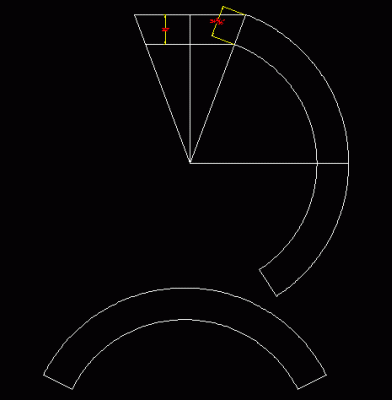
Forum Responses
(CAD Forum)
From contributor C:
Thanks. I knew someone who understood geometry would eventually post something like this. That's some handy stuff that I will file away for future reference.
In your instructions:
8) Draw an arc, using (Center, Start, End). Center is at the bottom of the cone, then Start at the endpoint of the line rotated in step 7, to the end point of the top line created in step 2.
But the line that was rotated from the center, and the endpoint of the top line created in step 2, are not the same distance from the bottom of the cone - they cannot share a common endpoint. Have I missed something in the instructions?